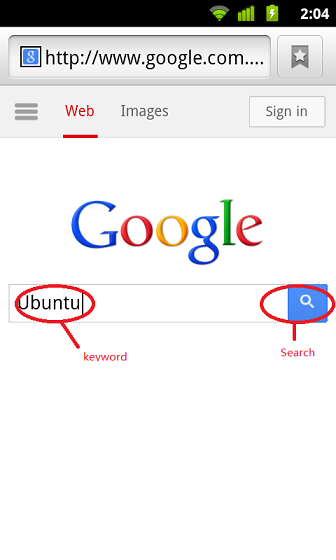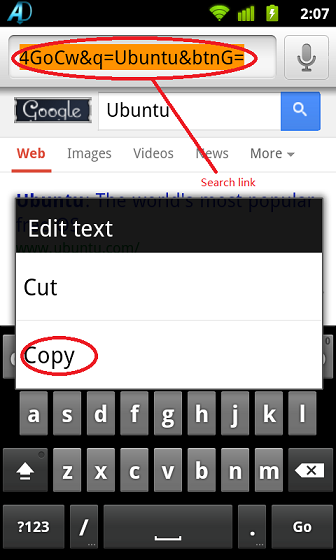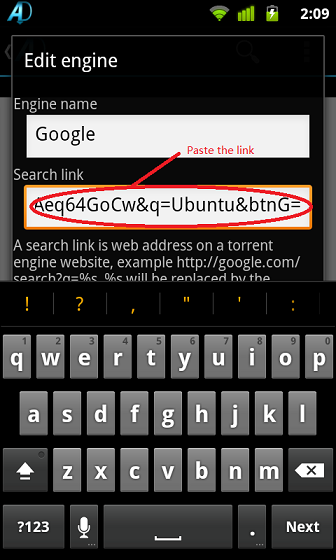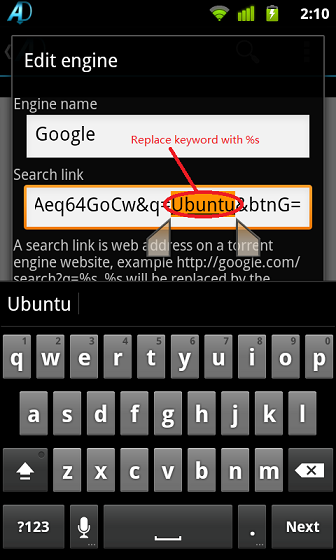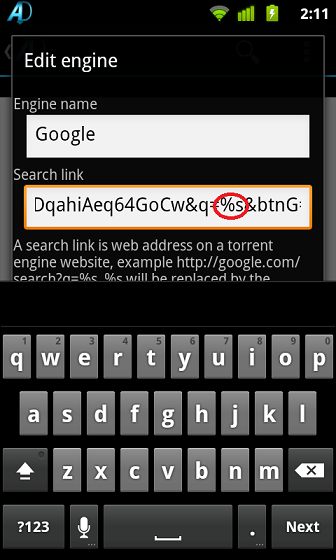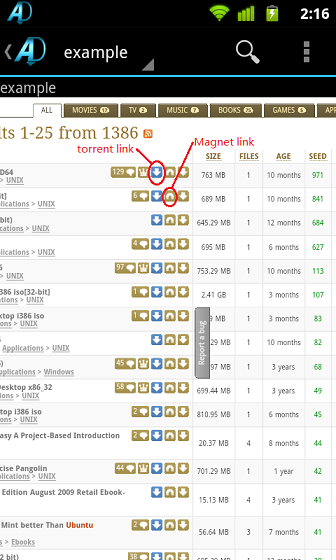Torrent search engines |
| A torrent search engine is a website which provides torrent files or torrent magnet links. As stated in Wiki, "There are many different BitTorrent websites. They typically contain multiple torrent files and an index of those files. In a typical scenario, a user would enter such a site and browse or search for the content they desire, based on the torrent descriptions posted at the site by other users. If a torrent with the sought content is found, the user could download that torrent." Adding search engines to the app is not necessary if you prefer using a web browser to visit the torrent website to search torrents directly. You can click on the magnet link or the http link to the torrent file on the website, to initiate a torrent download. Adding search engines to the app, and using them inside the app, enable you to switch to different search engines quickly. You may also use the magnet link menu to find magnet links with ease. If the search link is a RSS link, the search results will be listed in a clean, simple list, rather than displaying in a crowded page. |
Import torrent search engines |
| Some torrent fans may have created the torrent search engines and share the exported engine data. You may import directly using the "import" function. Following is a project for aDownloader torrent search engine created by samdey on GitHub: https://raw.github.com/samdey/aDownloader-engines/master/engines_backup.xml To import the data, save the link as a xml file to your sdcard, and browse it to import. You may see details for the GitHub project here https://github.com/samdey/aDownloader-engines You may also share you engine list to your friends by "export" menu. |
Add a search engine |
|
To add a search engine, you need to know the search link to the torrent website.
Typically, you can follow the following steps to get the search link for a web search engine:
The general steps to use aDownlaoder is: 1. Search on the Internet and find a torrent website, open it with a common web browser. 2. On the torrent website's search box, enter a keyword and search. 3. In the address edit box, you will see the search link. For example, if the torrent website is: http://www.google.com
|
About RSS engine |
| Usually, the search link you see in the address box of your browser is NOT a RSS search link. Some websites support RSS searching, while others don't. To know the RSS search link, you have to read the help on the website, or contact the administrator of the website. |
Using website search engine |
|
If you are using a website torrent engine, you may click the magnet link or torrent link of the search website to add the download task.
|